Articles
Keep your testing and development going while working remotely
3 min read
CDRouter work from home tips from the QA Cafe team
In a world where development teams are spread out or there is a need to work from home, testing connected device software and hardware is difficult without the right tools. In order to make sure your team stays on task, efficiently qualifying each version of your products, CDRouter’s automation and user interface works seamlessly whether you are in the office or over a VPN. Plus there’s some key features that allow testers, developers, and project managers, to continue their work and collaborate with everyone involved.
Our employees use CDRouter every day. Here’s some of their tips to help use CDRouter to its fullest while working remotely.
"WE ARE VERY SATISFIED WITH OUR CDROUTER SETUP. IT MAKES OUR TESTING PROCEDURE MUCH EASIER AND MAKES IT POSSIBLE TO DO THEM REMOTELY, WHICH ALLOWS MORE COLLEAGUES TO WORK FROM THEIR SAFE HOME." Daniel Roland Kiss, Magyar Telekom
Sondro says: “Link directly to resources”
Whether communicating via email, chat, or collaboration tools like Slack or Discord, linking directly to the information you are sharing is always easier than passing along large files. Further, being able to provide immediate context during your workflow saves a lot of time when you must explain things through text.
When remote working, use CDRouter’s interface to directly link to:
- Configurations, packages, and results - CDRouter URLs are all unique links to different testing resources. Use a CDRouter URL to link directly to a configuration you’ve used or are working on, a test package you’ve built, or the results of a test run.
- Logs - You can use a CDRouter URL to link directly to a test log. CDRouter lets you add annotations to your logs, and these are preserved when you send them to someone else. If you are filtering the log for specific information, the search criteria is included in the URL, which will help provide immediate context to anyone looking at what you send to them.
- Packet captures - The web-based capture viewer in CDRouter, based on CloudShark, is a fully functional pcap analyzer built into the web browser. Use this to directly link to captures that are part of your test runs to dive into specific issues.
Bill says: “Access a device UI or reboot remotely”
Most of the time you need access to the GUI of a device under test to change settings, check data, or restore it to a specific state. CDRouter’s “Devices” tab lets you interact with the device’s GUI through your CDRouter web interface, rather than needing a second physical connection to your device under test.
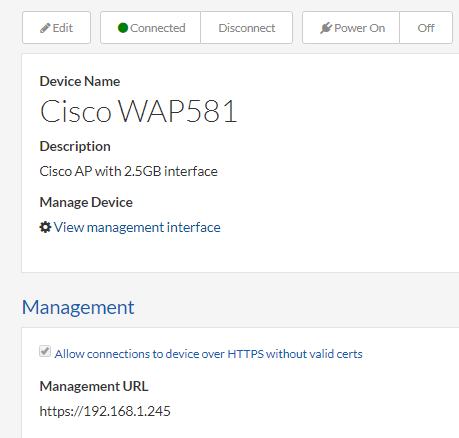
Connecting to a device GUI within CDRouter
If you need to physically restart a device, CDRouter can interact with a remote controlled power supply during test runs. The support team goes into detail on how to set this up in this user guide.
Brad says: “Rely on automation”
Ultimately, it’s automation that will help you get the most done when your team is distributed or working remotely. Have CDRouter set up to run testing as often as you can, letting workers in different time zones check in on results and start new packages.
In addition, use CDRouter’s web API to integrate with your other remote working tools, including software test and management systems like Jenkins or Bamboo. Joe goes into detail on the CDRouter API with some key examples in this webinar.
Image credit: Anthony Garand via Unsplash